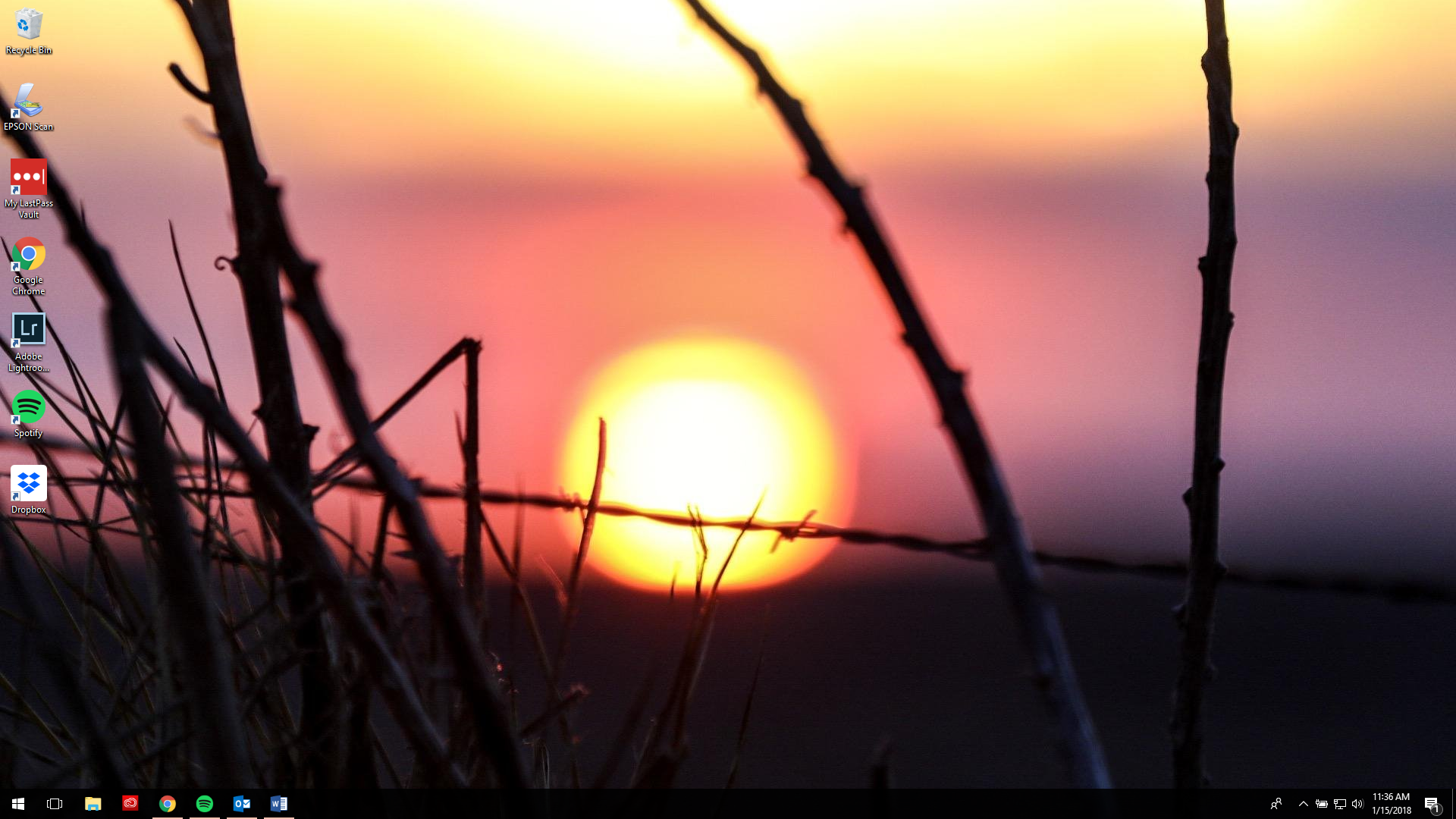
Those default desktop backgrounds can be pretty, but what if you’re ready for a fresh look? Changing your desktop background is simple if you follow these steps:
- Click the Start button
- Select Settings and then click Personalization
- Go to the Background tab and chose whether you’d like a solid color, a single photo or a slide show. If you decide you want one or more photos, click “Browse” and select your pictures.
- In the Colors tab, you have the option of changing the color of your start menu, task bar and other accent areas. You can have Windows automatically choose a color from your background or you can pick your own.
- After selecting a color, you can choose where you’d like it to show up (title bars, taskbar, etc.) and whether it looks better in a light or dark setting.

Post a comment